The extended (advanced) command prompt and normal is the same Windows Console application (cmd.exe) on Windows 10, 11, ... and MS Server OS!1.) ... The command prompt, extended and normal!
|
| (Image-1) Extended command prompt and normal on all MS Windows OS! |
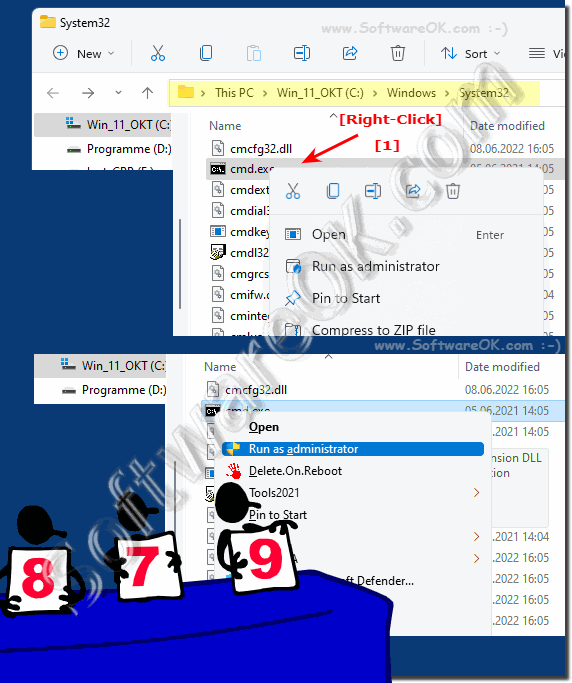 |
2.) More tips on command prompts and ... on MS Windows OS!
►► Fastest way to open a command prompt in the directory you want
►► Extended Command Prompt (cmd.exe) as shortcut on the desktop!
►► As a standard user without password, run a program as an administrator!
►► Directly open command prompt in each folder!
►► Close correctly, the command prompt e.g. cmd.exe!
For many Windows users, the cmd.exe or command prompt is a popular program that is still used and run as simple console app to enter computer commands, whether in advanced or normal mode. In this simple FAQ, you learned what the advanced Mode of Windows Command Prompt, which is typically for administrator with full administrator privileges in all Windows operating systems, such as: Windows 11, 10 Pro, Enterprise, Home, Windows 8.1, Windows 8, Windows-Server 2019, 2016, 2012, Windows 7 Basic, Professional, Starter, Ultimate.
Here are some additional tips for using the Command Prompt on Microsoft Windows operating systems:
- Basic commands: Learn basic commands such as "dir" , "cd" , "copy" and "move" to perform everyday tasks efficiently.
- Network commands: Use commands such as "ping" , "ipconfig" and "netstat" to diagnose and troubleshoot network problems.
- Batch scripts: Create batch scripts (.bat files) to automate repetitive tasks and save time.
- Environment variables: Use environment variables such as "%PATH%" to make it easier to access programs and scripts.
- Troubleshooting: Use commands such as "sfc /scannow" and "chkdsk" to detect and fix system errors.
These tips will help you use the Command Prompt to its full potential and make your work more efficient.
| (Image-2) extended command prompt and normal on Windows! |
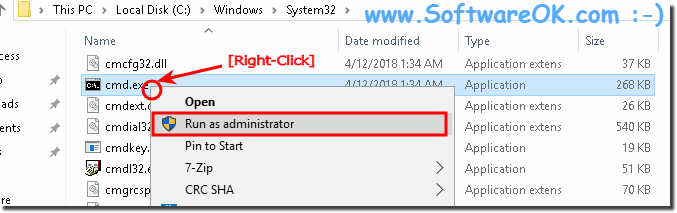 |
3.) Important questions and quick answers on the topic!
1. How do I display the current date in CMD.EXE?
Using the `DATE` command.
2. How can I display the time in the Windows command prompt?
Using the `TIME` command.
3. Which command displays the date in PowerShell?
The `GET-DATE` command.
4. How do I change the date in CMD.EXE?
Using the `DATE` command and entering a new date.
5. What is the difference between `GET-DATE` and `SET-DATE` in PowerShell?
`GET-DATE` displays the current date and time, while `SET-DATE` changes them.
6. Can I change the time using a CMD command?
Yes, using the `TIME` command and entering a new time.
7. How do I format the date output in PowerShell?
Using the `-UFormat` parameter and an appropriate format string.
8. Which commands do I need to query the date and time in the console?
In CMD.EXE `DATE` and `TIME`, in PowerShell `GET-DATE`.
9. Is there a command to display only the time in PowerShell?
Yes, `GET-DATE -format "HH:mm:ss"`.
10. How do I use `ECHO %DATE%` in command prompt?
Type `ECHO %DATE%` to display the current date.
11. Can I display the current date in PowerShell in different formats?
Yes, using the `-UFormat` parameter or `-Format` parameter.
12. What happens when I execute the `DATE` command in CMD?
The current date is displayed and you are prompted to enter a new date.
13. How do I integrate date and time in PowerShell scripts?
By using the `GET-DATE` command inside the script.
14. Is there a way to output the current time in CMD.EXE without changing it?
Yes, just type `TIME` and hit Enter.
15. How can I display the current time using `GET-DATE` in PowerShell?
Type `GET-DATE -Format "HH:mm:ss"`.
16. How can I change the date in PowerShell?
Using the `SET-DATE -Date "MM/DD/YYYY HH:MM:SS"` command.
17. What are the benefits of using PowerShell to display the date and time over CMD?
PowerShell offers more flexibility, formatting options, and advanced features for manipulating date and time values.
18. What does the `"%Y / %m / %d / %A / %Z"` format mean in PowerShell?
It displays the year, month, day, day of the week, and time zone.
19. Can I display the date in the command prompt without changing it?
Yes, type `DATE` and hit Enter.
20. How do I print the current date and time in a PowerShell script?
Use `GET-DATE` inside the script.
21. What parameters can I use with `SET-DATE` in PowerShell?
Parameters like `-Date` to specify the new date and `-Adjust` to adjust the date and time.
22. How can I display the current time using `ECHO %TIME%` in CMD?
Type `ECHO %TIME%` to display the current time.
23. What is the `DisplayHint` parameter in PowerShell?
It is used to customize the presentation of the date or time, e.g. display only date or only time.
24. Is there a way to display the date and time at once in CMD.EXE?
No, you have to type `DATE` and `TIME` separately.
25. How can I format the output of `GET-DATE` in PowerShell for different time zones?
Use `GET-DATE` with the `-TimeZone` parameter followed by the desired time zone.
1. What is the difference between the regular and enhanced Command Prompt in Windows 11?
The regular Command Prompt has limited privileges while the enhanced Command Prompt has administrative privileges.
2. What administrative commands can be run in the enhanced Command Prompt?
Administrative commands such as `sfc /scannow`, `chkdsk`, and `net user` can be run.
3. Why are administrative privileges required in the enhanced Command Prompt?
Administrative privileges are required to make system changes and perform administrative tasks securely.
4. How do I start the Command Prompt with administrative privileges in Windows 10?
Right-click the Start menu, select "Command Prompt (Administrator)" or search for "cmd" and select "Run as administrator".
5. Are there differences between the Command Prompt in Windows and Windows Server?
The basic features are the same, but Windows Server has additional commands and features for server administration tasks.
6. What are some basic commands I can use in the command prompt?
Basic commands include `dir`, `cd`, `copy`, and `move`.
7. How can I diagnose network problems using the command prompt?
Use commands like `ping`, `ipconfig`, and `netstat` to diagnose networks.
8. What are the benefits of batch scripts in the command prompt?
Batch scripts automate repetitive tasks and save time.
9. How can I use environment variables in the command prompt?
Environment variables such as `%PATH%` can be used to facilitate access to programs and scripts.
10. What commands help in troubleshooting Windows?
Commands such as `sfc /scannow` and `chkdsk` help in detecting and fixing system errors.
11. Can I make system changes in the normal command prompt?
System changes can only be made to a limited extent in the normal command prompt because administrative rights are missing.
12. What are the differences in starting the command prompt in different versions of Windows?
The process is similar, but the method may vary slightly; e.g. via the Start menu or the Search function.
13. How do I automate tasks in the command prompt?
Tasks can be automated by creating and running batch scripts (.bat files).
14. What is the purpose of commands such as `sfc /scannow` and `chkdsk` in the command prompt?
These commands are used to check and repair system files and disk errors.
15. What are some tips for using the Command Prompt efficiently in Windows 11?
Learn basic and advanced commands, use batch scripts for automation, and use environment variables for more efficient access.
FAQ 25: Updated on: 3 June 2024 06:58
